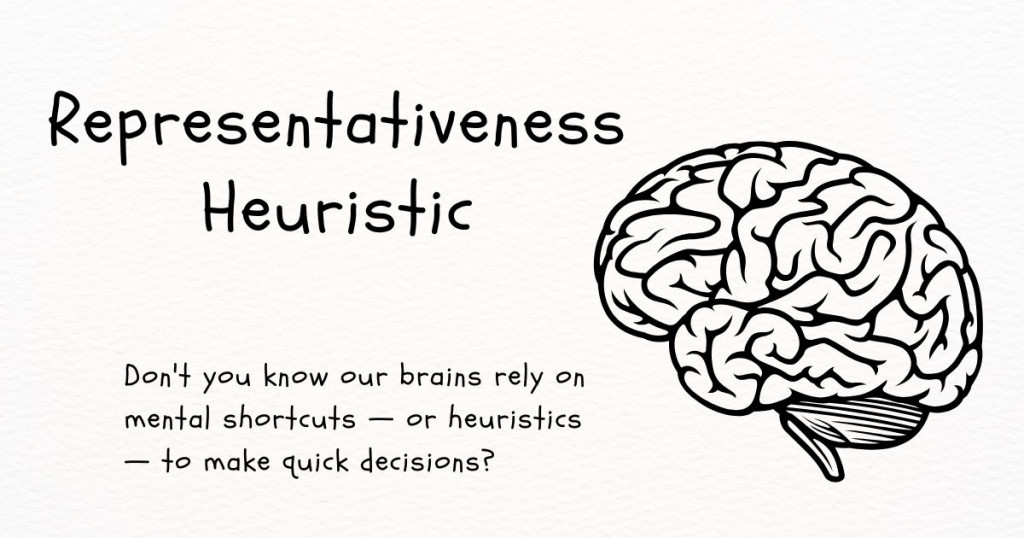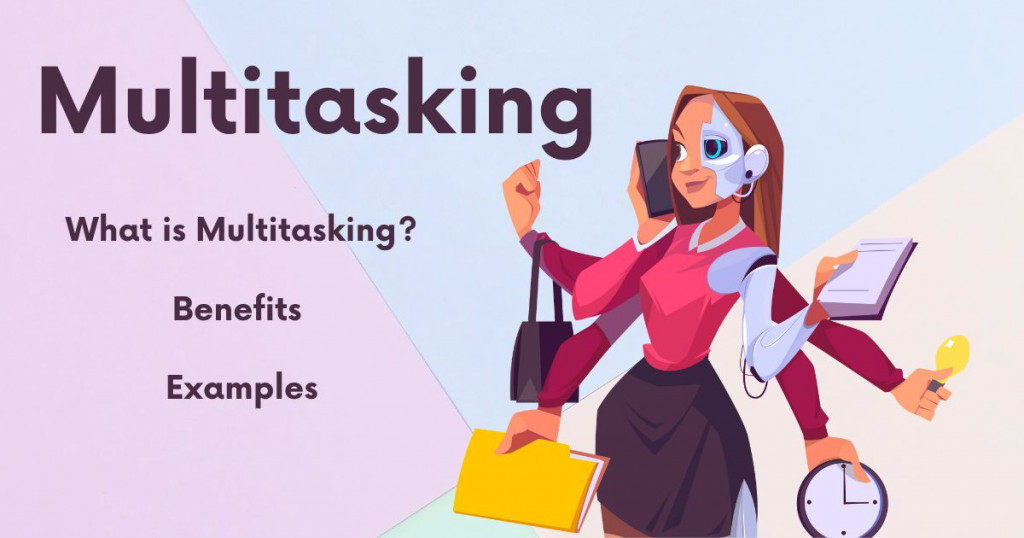Computer Literacy Skills: Basics, Examples, and Your CV
In nowaday, strong computer literacy is no longer a bonus – it's essential. This guide will equip you with the Computer Literacy Skills: Basics, Examples, and Your CV. We'll break down the fundamentals, showcase how to use them in action, and show you how to effectively highlight these skills on your CV to land your dream job.
Basic Computer Literacy Skills
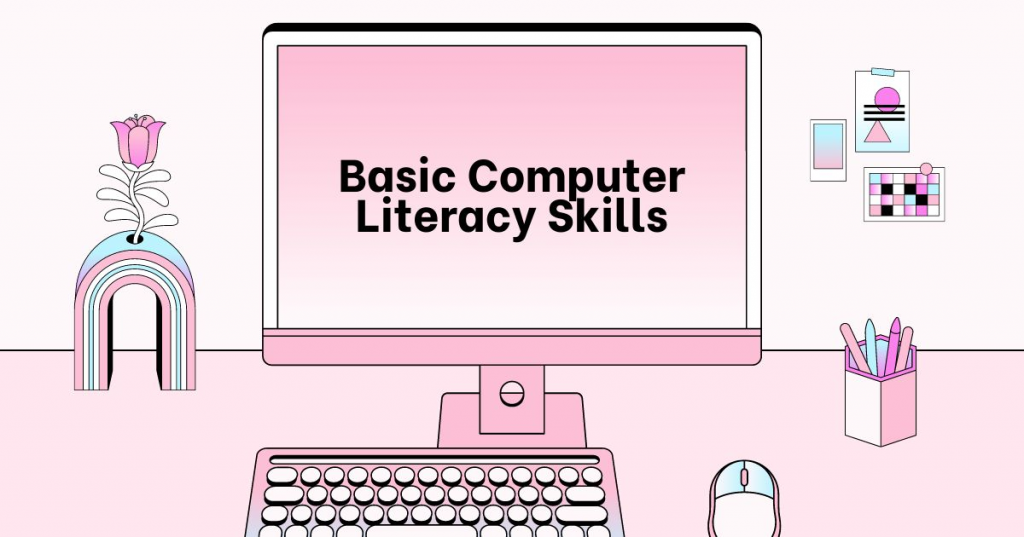
Let's break down what computer literacy entails. It's the ability to comfortably use a computer system for various purposes. This includes:
Hardware and Software
When it comes to computers, there are two main things to understand: hardware and software.
Hardware: Think of hardware as the physical parts of your computer that you can actually touch. Here are some common hardware components:
Monitor: This is the screen that displays everything you see when you use your computer.
Keyboard: This allows you to type letters and numbers to communicate with the computer.
Mouse: This lets you move a pointer on the screen to click on things and navigate your computer.
CPU (Central Processing Unit): Imagine this as the brain of your computer. It's responsible for carrying out instructions and making everything run smoothly.
RAM (Random Access Memory): This is like your computer's short-term memory. It stores information the computer needs to access quickly while it's working on tasks.
Software: Software is different – you can't actually touch it! It's the set of instructions that tells the hardware what to do. It's like the programs and apps you use on your phone. There are two main types of software:
Operating System (OS): This is the foundation software that your computer needs to run. It controls how everything works together, kind of like a conductor in an orchestra. Common operating systems include Windows and macOS for computers, Android and iOS for smartphones and tablets. SkillTrans offers courses that can help you learn the specifics of each OS.
Application Software (Apps): These are the specific programs you use to do things on your computer, like games, web browsers, or photo editing software.
File Management
Imagine your computer's storage space is like a giant filing cabinet. Just like a filing cabinet helps you keep physical documents organized, file management helps you keep your digital files (documents, photos, music, etc.) tidy and easy to find.
Most operating systems like Windows or macOS let you create folders to organize your digital stuff. Think of folders like labeled folders in your filing cabinet. You can give these folders clear names that describe what's inside, like "Work Documents," "Vacation Photos," or "Music Playlist."
Here's what you can do but are not limited to when managing files:
Creating Folders: You can easily create new folders to categorize your files. For example, you could create a folder named "Schoolwork" and then create sub-folders inside it for each class, like "History" or "Math."
Saving Files: When you create a new document, photo, or any other digital file, you can choose where to save it on your computer. By saving it in a designated folder (like the "Schoolwork" folder you created), you'll know exactly where to find it later.
Finding Files: When you need a specific file, you can browse through your folders to locate it. Having your files organized with clear folder names makes it much faster to find what you're looking for, just like finding a specific document in a well-organized filing cabinet.
Editing Files: Some files, like documents or photos, can be edited using specific software programs. For example, you might use a program like Microsoft Word to edit a document or a program like Adobe Photoshop to edit a photo. File management helps you keep track of where these editable files are stored and makes it easy to open them in the right program for editing.
File management is a simply important, comprehensive skill. Your proficiency and smart file management contribute significantly to your success. This is also one of the soft skills that SkillTrans highly appreciates.
Internet Navigation
The internet is a massive library of information, but without the right tools, finding what you need can feel like searching for a needle in a haystack! This is where internet navigation comes in. It's all about using the right techniques to explore the web effectively.
Search engines like Google, Bing, or DuckDuckGo help you find the information you're looking for by understanding your search queries:
Keywords: These are the words or phrases you type into the search bar. The more specific your keywords are, the better chance you have of finding relevant websites. For example, instead of searching for "pizza," you could search for "best pizza places near me" for more focused results.
Refining Your Search: Search engines offer filters to narrow down your search results. These filters can be based on things like:
Location: You can specify a city, state, or even zip code to find websites relevant to your area.
Date: Want the latest news? Use date filters to see recently published content.
File type: Need a downloadable PDF document? You can filter results to show only PDFs.
At SkillTrans, we have valuable courses to become a confident and effective web explorer. See more at Technology Courses.
Communication Tools
Staying connected with others goes beyond traditional mail. Here are some important digital communication tools that SkillTrans can help you master (through online courses):
Email: Email platforms like Gmail or Outlook allow you to create and send messages to anyone with an email address. You can also receive messages from others and store them in your inbox for easy access later.
Video Conferencing: Video conferencing tools like Zoom or Skype allow you to see and talk to people in real time over the Internet. This is perfect for situations like Work meetings, Online classes or events, or Catching up with loved ones.
Cybersecurity
Practicing safe browsing habits protects you online. Phishing scams and malware can pose threats. This is called cybersecurity. Here's what you need to know:
Think Before You Click: Be cautious of emails and websites that seem suspicious. Phishing scams try to trick you into clicking on malicious links or giving away personal information. Here are some red flags to watch out for:
Emails or messages from unknown senders, especially if they pressure you to click on a link or open an attachment.
Offers that seem too good to be true, like winning a free vacation you never entered.
Websites with misspelled words or strange URLs (web addresses).
If you're unsure, it's always best to err on the side of caution and avoid clicking.
Malicious Software (Malware): Malware is software that can harm your computer, like viruses or spyware. It can steal your personal information, slow down your computer, or even damage your files. Here's how to protect yourself:
Antivirus Software: Install a reputable antivirus program and keep it up-to-date. Antivirus software helps to scan your computer for malware and remove it.
Be Careful What You Download: Only download files from trusted sources. Avoid downloading suspicious attachments from emails or clicking on unknown links that promise free software or games.
Strong Passwords: Think of your passwords like the keys to your online accounts. A weak password is easy to guess and can be cracked by hackers. Here's how to create strong passwords:
Use a combination of upper and lowercase letters, numbers, and symbols.
Make them at least 12 characters long.
Don't use the same password for multiple accounts.
Consider using a password manager to help you create and store strong passwords for all your accounts.
Computer Literacy Examples in Action
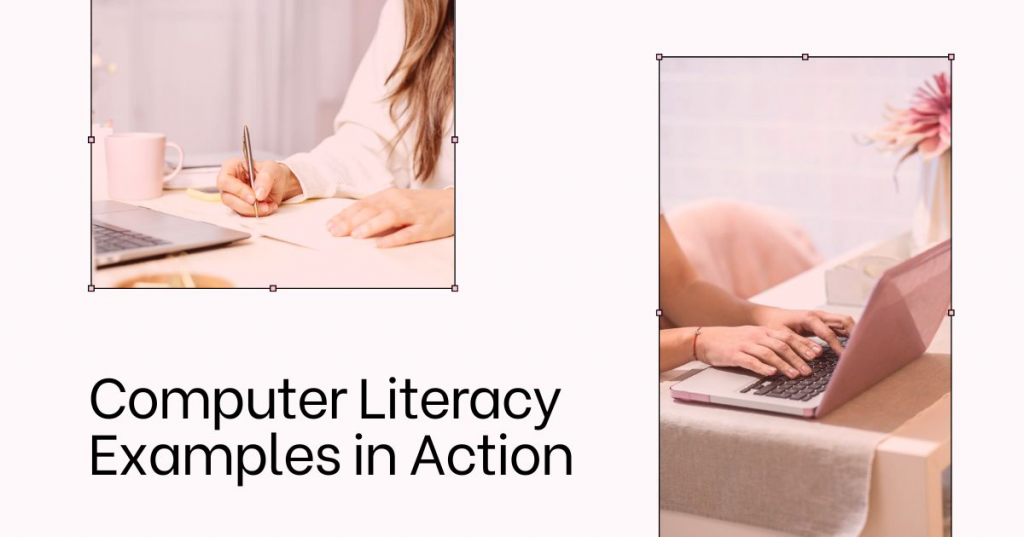
Some simple examples of applying computer knowledge into practice include:
Craft a compelling resume and cover letter
Use word processing software like Microsoft Word or Google Docs to format your documents professionally.
Highlight your skills and experience using bolding, italics, and bullet points to make them stand out to potential employers.
Research relevant keywords for your desired job title and incorporate them throughout your resume to improve your chances of getting noticed by applicant tracking systems (ATS) used by many companies.
Submit your resume and cover letter electronically through online job application portals, saving time and paper.
Research and analyze data for a school project
Use spreadsheets like Microsoft Excel or Google Sheets to organize large amounts of data, such as survey results, experiment findings, or historical stock prices.
Perform calculations on your data using formulas to find averages, totals, or percentages.
Create charts and graphs like bar charts, pie charts, or line graphs to visually represent your data and make it easier to understand trends or relationships.
Use these charts and graphs to effectively present your findings in a class report or presentation.
Connect with loved ones across the globe
Utilize video conferencing platforms like Zoom or FaceTime to have face-to-face conversations with friends and family who live far away.
Share photos and videos with loved ones on social media platforms like Facebook or Instagram to stay updated on each other's lives.
Send instant messages or chat with them online to foster close connections despite the physical distance.
Shop online safely and securely
Make online purchases using secure payment methods like PayPal or credit cards with strong password protection.
Learn to recognize reputable online stores by looking for websites with HTTPS encryption in the address bar and positive customer reviews.
Understand basic cybersecurity practices like avoiding suspicious links or email attachments to protect your financial information from online scams and malware.
Stay informed on current events
Utilize search engines like Google or Bing to find news websites with a good reputation for factual reporting. Look for established news organizations or websites with a clear editorial policy.
Use keywords related to the current events you're interested in and refine your search results using filters like date or location.
Be critical of the information you find online and learn to identify potential biases in news articles. Cross-reference information with multiple sources before forming an opinion.
How Do You Put Computer Literacy On A CV
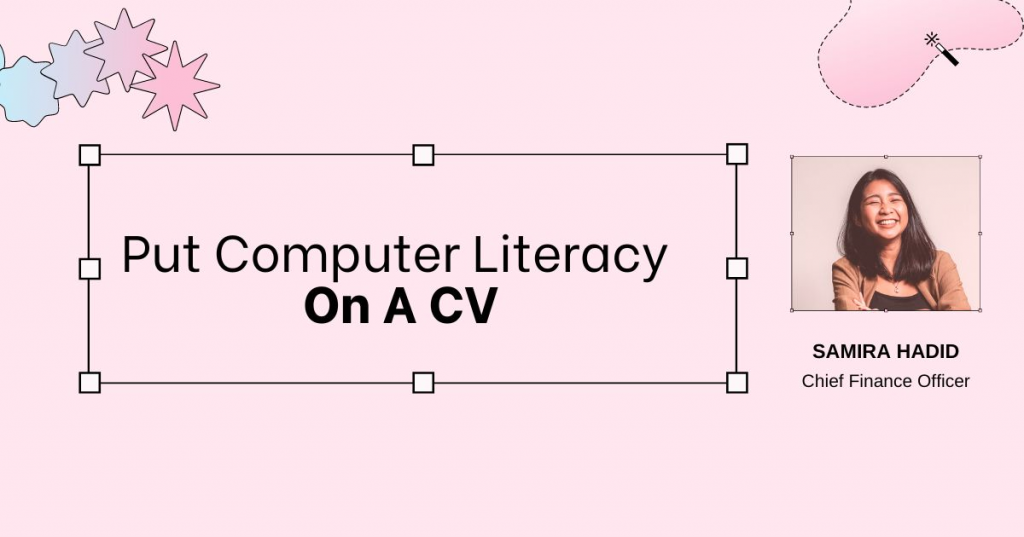
Showcasing your computer literacy skills on your CV is essential. It demonstrates your ability to adapt to modern work environments and efficiently use technology to complete tasks. Here's how to effectively highlight your computer proficiency:
Specific Software Programs
Ditch generic terms like "Microsoft Office Suite." Instead, showcase your comfort level with specific programs like:
Word processing: Microsoft Word, Google Docs
Spreadsheets: Microsoft Excel, Google Sheets
Presentations: Microsoft PowerPoint, Google Slides
Project Management: Asana, Trello (These are just a few examples, choose those relevant to your field)
Communication: Email (mention specific platforms like Outlook or Gmail if comfortable), Slack
Graphic Design (if applicable): Canva, Adobe Photoshop (list these only if you have demonstrably relevant skills)
If you're familiar with advanced features within these programs, highlight them!
Mentioning skills like using VLOOKUP formulas in Excel, creating macros in Word, or utilizing advanced formatting options in presentation software showcases your in-depth knowledge and makes you a stronger candidate.
Operating Systems
Briefly state your proficiency level in common operating systems like Windows or macOS. Here are some options depending on your experience:
Basic User: "Familiar with the basic functionality of Windows/macOS."
Proficient User: "Proficient in using Windows/macOS for everyday tasks, including file management, web browsing, and installing software."
Advanced User: "Advanced user of Windows/macOS, comfortable with troubleshooting common issues and navigating complex settings."
Quantify Your Skills
Consider adding a short phrase to quantify your experience. This can be especially impressive to potential employers. Here are some examples:
Years of Experience: "5+ years using Excel for data analysis"
Data Management Scope: "Managed sales data for a team of 10 using spreadsheets (Excel/Google Sheets)"
Presentation Skills: "Proficient in creating presentations in PowerPoint for audiences of 50+ people"
Efficiency: "Utilized keyboard shortcuts in Word to increase typing speed by 20%."
Leadership/Management Skills: "Create and table a marketing strategy for your business on Google Sheets"
Highlight Past Experiences
The most impactful way to showcase your computer literacy is to demonstrate how you've used these skills in the past. Here are some specific examples:
Data Management: "Managed sales data for a team of 10 using spreadsheets (Excel/Google Sheets) to track performance and identify sales trends."
Report Creation: "Created monthly performance reports using presentation software (PowerPoint/Slides) with charts and graphs to effectively communicate key metrics to stakeholders."
Communication and Collaboration: "Utilized email and video conferencing tools (Zoom/Skype) to communicate effectively with colleagues and clients located remotely."
Problem-Solving: "Troubleshooted minor computer hardware and software issues independently, minimizing downtime."
Content Creation: "Used word processing software (Word/Google Docs) to create professional reports, proposals, and marketing materials."
Ready to Level Up? Your Computer Literacy Course Companion
Here at SkillTrans, we offer a comprehensive computer literacy course designed to equip you with the practical skills you need to thrive in the digital world.
Through interactive lessons, real-world examples, and clear explanations, you'll gain confidence in using various software programs, navigating the internet safely, and mastering essential computer operations.
Whether you're a beginner or looking to brush up on your skills, SkillTrans has the perfect course to help you conquer the tech world!

Meet Hoang Duyen, an experienced SEO Specialist with a proven track record in driving organic growth and boosting online visibility. She has honed her skills in keyword research, on-page optimization, and technical SEO. Her expertise lies in crafting data-driven strategies that not only improve search engine rankings but also deliver tangible results for businesses.